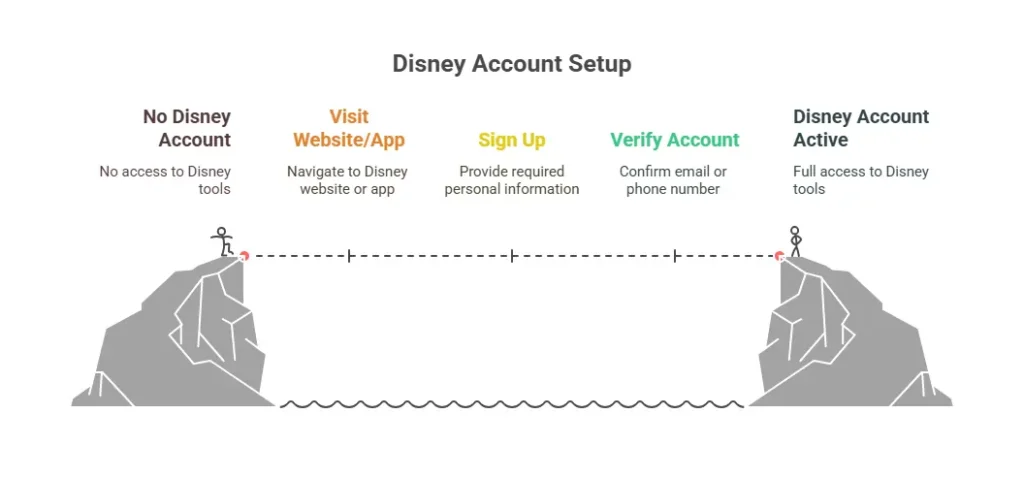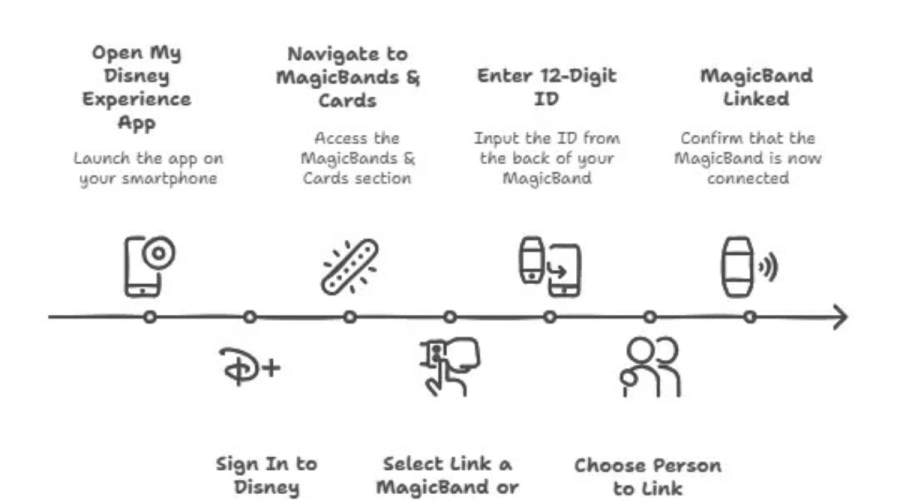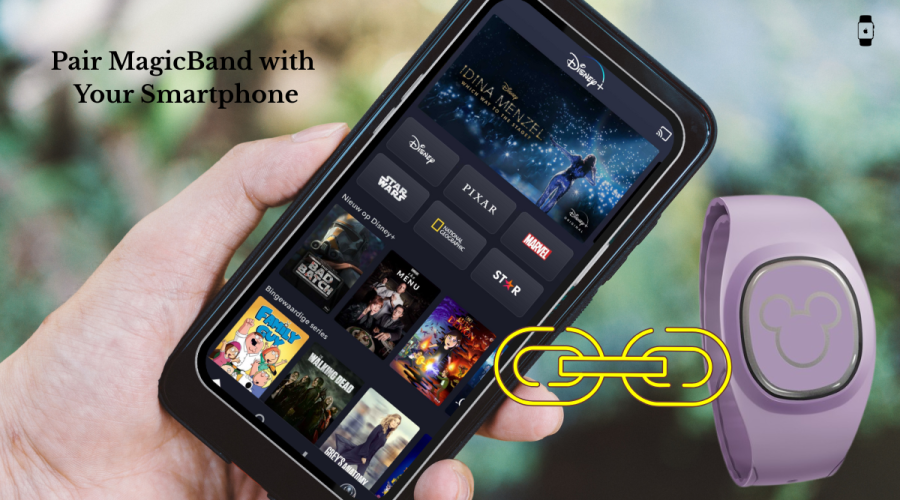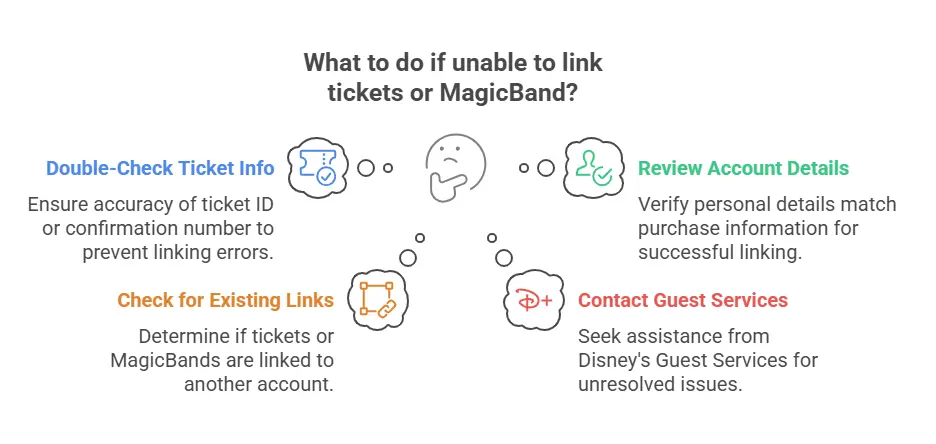Intro
MagicBands are a convenient and fun way to make the most of a Walt Disney World trip. They serve as a park ticket, room key, PhotoPass, and even a payment method. To fully utilize these features, it is essential to link a MagicBand to your tickets and My Disney Experience account.
However, before setting anything up, make sure you understand what a MagicBand does:
What Can a MagicBand Do for You?
A MagicBand is designed to simplify your Disney experience by connecting you to everything you have planned in one tap.
MagicBands as Identifiers
MagicBands act as a magical, physical link to your My Disney Experience account. They do not actually store your tickets or plans. Instead, they connect directly to your account and serve as a key to access the information stored there.
With just a tap, your MagicBand gives you quick access to everything from park entry to Lightning Lane check-ins and more.
Centralized Account Management
All tickets, reservations, Genie+ selections, and dining bookings are managed through your My Disney Experience account. Once your MagicBand is linked, it becomes your all-in-one access pass to your Disney plans right on your wrist.
To get started, the first thing you will need to do is create your My Disney Experience account.
How to Set Up a My Disney Experience Account?
Before you can link anything, you will need to create a My Disney Experience account. This account is your all-in-one place to manage your park tickets, MagicBands, reservations, and more.
Create Your Disney Account via Desktop:
Go to the My Disney Experience website and click on the “Sign Up” button located at the top right corner of the page. Follow the instructions to create your account.
Create Your Disney Account via Phone:
Download the My Disney Experience app from your device’s app store. Once it’s installed, open the app and follow the on-screen prompts to set up your account.
There’s no need to register again if you are already a Disney guest online. Simply sign in using your existing Disney login credentials.
How to Connect a MagicBand to a Disney Account?
Got your MagicBand and cannot wait to use it?
Get it connected to your Disney account so you are ready to tap into the magic. Be it a Dooney & Bourke MagicBand or any other design. The process to link your MagicBand is the same for all. You can use the app or the website to link it. We will walk you through it step by step!
Linking Your MagicBand Using the My Disney Experience App
Open the My Disney Experience app on your smartphone and sign in with your Disney account.
Tap the menu icon (☰) in the bottom right corner, then scroll down and select “MagicBands & Cards.”
Tap “Link a MagicBand or Card.”
Flip your MagicBand over and find the 12-digit ID on the back. You can either enter it manually or scan it with your phone’s camera.
Choose the person from your Friends & Family list (or yourself) to whom the MagicBand should be linked.
All set!
Your MagicBand is now connected to your account and ready to use in the parks.
Linking Your MagicBand Using the My Disney Experience Website
Visit the My Disney Experience website and log in using your Disney account credentials.
Hover over the “My Disney Experience” tab at the top right corner and click on “My MagicBands and Cards.”
Click on the “Link” option, then choose “MagicBand” from the dropdown.
Look for the 12-digit ID on the back of your MagicBand and enter it in the field provided.
Select the individual (yourself or someone in your Friends & Family list) you want to assign the band to.
Once you have completed these steps, your MagicBand will be linked and ready to unlock the magic during your trip!
How to Connect a MagicBand to a Disney Account?
Before you can tap into the magic, you will need to link your tickets to your My Disney Experience account. Using the app or the website, this quick and easy guide will help you get set up in no time!
Link Your Tickets Using the My Disney Experience Mobile App
Here are the steps to link your park tickets to your account via the My Disney Experience app.
- Start by opening the app on your phone and signing in with your Disney account.
- Tap the menu icon (☰) in the bottom right corner, then tap “Tickets and Passes.”
- In the “Tickets and Passes” section, tap the “+” button in the top right, and select “Link Tickets & Passes.”
- You can either manually enter the confirmation number from your email or use your phone’s camera to scan the barcode from your ticket.
- Once your ticket shows up, assign it to yourself or another member of your Friends & Family list.
That’s it! Your ticket is now linked and ready to be used with your MagicBand in the parks.
Link Your Tickets Using the My Disney Experience Website
You do not have to be on the app to get set up. The website makes it just as easy to connect your tickets to your Disney account. Here’s how:
- Head over to the My Disney Experience website, then log in using your Disney account credentials.
- Hover over the “My Disney Experience” tab at the top of the page and click on “My Plans.”
- Scroll down a bit and click on “Add More Plans.” From the options, choose “Link Reservations and Purchases.”
- Type in the ticket confirmation number from your Disney email. Follow the prompts to complete the process.
- Choose the right person from your Friends & Family list to assign each ticket to.
Once linked, your tickets will appear in your account. You will be ready to enter the parks with just a simple tap!
A Quick Way to Pair MagicBand with Your Smartphone
Pairing your MagicBand+ with your smartphone brings out its full magical potential, be it lights, gentle vibrations, and interactive surprises throughout the parks. Here’s how to get everything set up using the app:
- Make sure your band has a full battery before starting the setup. This helps avoid any connection issues.
- Go to your phone’s settings and turn on Bluetooth. The app needs this to find and pair with your band.
- Press the button on the back of the MagicBand once. It will flash a blue light, which means it’s ready to be paired.
- Open the app and stay close to your band. It should automatically recognize the device and prompt you to begin pairing.
- The app will guide you through the pairing step by step; it only takes a minute or two.
Once pairing is complete, your MagicBand will be linked to your Disney account. You’ll be able to adjust settings and receive updates straight from the app.
How to Check If Your MagicBand Is Linked to Disney Tickets?
Great question!
Once your park ticket and MagicBand are both connected to your My Disney Experience account, your MagicBand will automatically pull up your ticket info when you tap into the parks or Lightning Lanes.
To double-check everything is good to go.
Just open the My Disney Experience app and head to “Tickets and Passes,” or visit the “My Plans” section on the website. If your ticket shows up there and your MagicBand is active, you are all set!
What Should You Do If Unable to Link Tickets or MagicBand?
Tickets issues can happen, and they are usually easy to fix. Here are a few things to double-check if you are running into problems:
Double-Check the Ticket Info
Make sure you have entered the ticket ID or confirmation number exactly as it appears. A single wrong digit can stop it from linking correctly.
Review Your Account Details
Check that the personal details in your My Disney Experience account, like your name and email, match what was used when the ticket was purchased.
See If It’s Linked Somewhere Else
Sometimes tickets or MagicBands might already be linked to another Disney account (like a family member’s). If that’s the case, you may need to manage sharing permissions or have them transferred.
Still Stuck? Disney Can Help!
If you have checked everything and it’s still not working, do not stress. Just contact Disney’s Guest Services. They are super helpful and can get everything sorted for you.
Can an Old MagicBand Be Linked to New Tickets?
Absolutely, you can totally reuse your old MagicBand with new tickets, and it’s actually super easy! As long as the MagicBand is still active on your My Disney Experience account, it will automatically work with any new tickets or reservations you have added.
Let’s break down a few helpful things to keep in mind when reusing your MagicBand:
Still Stuck? Disney Can Help!
First things first, make sure your MagicBand is still active. Here’s how you can check it:
- Open the My Disney Experience app or head to the website.
- Go to “My MagicBands and Cards.”
- Find your MagicBand on the list. If it says “Inactive,” you can easily switch it back on by tapping “Activate.”
Once it’s active, you are good to go!
Battery Life of MagicBands
MagicBands do not need to be recharged, but they do have a built-in battery for some features, especially older versions (MagicBand and MagicBand 2). That battery typically lasts around 2 years. While tap functionalities (like park entry and purchases) will continue to work beyond this period, features that rely on long-range communication may be affected if the battery runs out.
On the other hand, MagicBand+ comes with a rechargeable battery that you can charge and reuse over and over again. Head over to Disney MagicBand+: The Ultimate Guide – 2025 to learn more about this latest magical wearable band.
Just keep in mind:
- Tapping in at park entrances and Lightning Lanes will still work even if your MagicBand’s battery is low or completely dead.
- However, features that rely on long-range communication, like automatic ride photo linking might stop working once the battery runs out.
So if you are using an older MagicBand, everything essential still works; you just might miss out on a few of the “extra magic” touches.
Can Multiple Tickets Be Linked to One MagicBand?
Yes, a single MagicBand can access multiple tickets as long as all are linked to the same individual in the My Disney Experience account. This means that If you have purchased multiple tickets for yourself, such as single-day tickets for different dates or various event tickets, you can link all of them to your account.
Your MagicBand will then provide access to each ticket as appropriate.
After a Ticket Is Linked to a My Disney Experience Account, Can It Be Reassigned to Someone Else?
Absolutely! If you have not used a ticket yet, you can totally reassign it to someone else on your Family & Friends list. It’s super easy. Here’s how:
- Open the My Disney Experience app and tap the menu (☰), then choose “Tickets and Passes.”
Or, if you are on the website, head to “My Plans” and scroll to your tickets.
- Find the ticket you want to reassign and tap on it.
- Tap “Reassign Ticket” and select the person from your Family & Friends list.
That’s it, your ticket is now in their name and ready to go!
Just a heads up: if the ticket has already been used (even once), it can’t be reassigned.
Do we need to set all this up, or is using an Apple Watch instead of a MagicBand quicker and easier?
No, using an Apple Watch is not exactly easier, and it’s not a full replacement for a MagicBand either.
Yes, you can use your Apple Watch with Disney’s MagicMobile to enter the parks and scan into Lightning Lanes, but it does not do everything a MagicBand can.
There’s always that little debate in your head: Apple Watch vs. MagicBand, what’s the best way to do Disney? When it comes to ease, magic, and all-around functionality, the MagicBand comes out on top.
With an Apple Watch, you will still need to go through a setup process; it’s not instant.
Would you prefer to use your Apple Watch? We have got you covered! Check out our Step-by-Step Guide to Using Your Apple Watch as a MagicBand to get started.
Conclusion
The real magic happens when you take the time to properly link your MagicBand to your My Disney Experience account and tickets.
So before you head off to chase fireworks, meet Mickey, or conquer Space Mountain, take a moment to get everything linked and synced.
Once it’s all connected, all you will need to do is tap.